POSTED: 19 September, 2025
10 Common NAS Problems and How to Fix Them
If you own a NAS, you already know how useful it can be. It keeps all your files in one place, lets you stream movies across the house, and makes backing up data much easier than juggling USB drives. But as handy as a NAS is, it is not always smooth sailing.
Many people run into problems soon after setting one up. The NAS does not show up on the network. Speeds are slower than expected. Backups fail without warning. Sometimes a drive suddenly stops working, or the system overheats after running for weeks. These issues are more common than you think, and they can be stressful - especially when your work or family memories are at risk.
The good news is that most of these problems can be fixed with a few simple checks and changes. In this guide, we will go through the 10 most common NAS problems and show you how to solve them. That way, you can spend less time worrying about errors and more time actually using your NAS the way it was meant to be used.
1. NAS Not Detected on the Network

Imagine setting up your new NAS, excited to centralise your files, only to find that your computer simply cannot detect it. This is one of the most common NAS problems faced by beginners and can feel like hitting a wall before the journey even begins.
Why It Happens
here are several reasons your NAS might not appear on the network. Sometimes the issue is embarrassingly simple-like a loose Ethernet cable or a switched-off router. In other cases, it’s more technical: an IP address conflict, incorrect subnet settings, or even outdated NAS firmware. Some users also overlook the role of their computer’s own configuration; for example, Windows network discovery settings might be disabled, preventing the system from recognising a NAS on the same local network.
Consequences if Ignored
If your NAS remains undetected, you lose the ability to even begin using it. Worse, repeated trial-and-error without understanding the root cause could lead to unnecessary resets or misconfigurations, which only complicates the process further.
How to Fix It
The first step is always to check physical connections. Ensure the NAS is powered on, the Ethernet cable is properly seated, and the router port is functional. Next, verify whether the NAS has been assigned an IP address; most devices ship with DHCP enabled by default, meaning your router automatically assigns an IP. However, if there are conflicts, setting a static IP within the correct subnet often solves the problem.
Windows and macOS users should confirm that network discovery and file sharing are enabled. Many manufacturers, such as Synology and QNAP, also provide dedicated tools like Synology Assistant, which can scan your network and locate the NAS even if it doesn’t appear in standard explorer views.
Finally, always check for firmware updates on the manufacturer’s support website. Outdated firmware can sometimes cause incompatibility with newer operating systems. For users who are setting up their NAS for the very first time, following a structured NAS setup guide ensures fewer mistakes during installation.
2. NAS Connection Problems
Suppose you manage to get your NAS recognised on the network, but every now and then the connection drops. Files fail to copy halfway through, or streaming a movie pauses repeatedly because the NAS has disconnected. These recurring issues fall under NAS connection problems, which are among the more frustrating challenges since they strike randomly and interrupt workflows.
Why It Happens
Connection problems can arise from both hardware and software sides. Routers with outdated firmware, network switches that are not designed for consistent throughput, or Wi-Fi bridges introducing instability are common culprits. Even when using Ethernet, poor-quality cables or faulty ports can cause intermittent disruptions.
On the software side, mismatched protocols often create headaches. For instance, NAS devices may default to SMB (Server Message Block) or NFS (Network File System) protocols, and if client devices are not aligned properly, connectivity may fluctuate. Firewalls or overly strict antivirus settings can also block required ports, leading to frequent disconnections.
Consequences if Ignored
Ignoring connection problems can damage trust in the NAS. For businesses, employees may stop using the NAS altogether if reliability is poor, leading to fragmented storage habits. For individuals, the constant disruption makes it impossible to enjoy smooth streaming or reliable file transfers, defeating the purpose of having a centralised storage hub.
How to Fix It
The most reliable solution is to use wired Ethernet rather than Wi-Fi. Even the best wireless connections are prone to interference, especially in urban environments with multiple overlapping signals. If wired connections are already in place, try swapping out Ethernet cables or testing different ports on your router.
Updating firmware on both your NAS and router often resolves underlying compatibility issues. On the configuration side, confirm that required ports (like 445 and 139 for SMB or 2049 for NFS) are not being blocked. Firewalls should be tuned carefully rather than disabled completely.
Finally, advanced users may benefit from enabling Quality of Service (QoS) on their routers. By prioritising NAS traffic, you ensure smoother performance, particularly if your network is often congested with video calls, gaming, or other bandwidth-heavy activities.
When connection issues persist even after troubleshooting, it’s worth considering whether your broader setup needs revision. Sometimes the problem isn’t the NAS itself but the surrounding ecosystem. Revisiting a NAS setup guide can highlight missed steps or settings that optimise stability.
3. Slow NAS Speed
Few things are as disappointing as investing in a NAS device only to find that file transfers are unbearably slow. Whether you are copying holiday videos, transferring work documents, or trying to stream a 4K movie, sluggish performance quickly becomes a deal-breaker. Among all NAS performance issues, slow speed is the one users complain about most.
Why It Happens
There are several layers to NAS performance. First is the network layer. If your router or switch only supports 100 Mbps instead of Gigabit Ethernet, you are essentially throttling your NAS to speeds that feel like the early 2000s. Even if the NAS itself supports higher throughput, the bottleneck lies in the network infrastructure.
Second is the hardware layer inside the NAS. Mechanical hard drives, though affordable, cannot match the transfer speeds of modern SSDs. Many users also underestimate the role of drive health-older disks approaching end-of-life often operate more slowly before failing completely.
The third layer is configuration. Jumbo frame settings, background tasks like media indexing, or even improper RAID configurations can all contribute to slowdowns. In shared environments, multiple users accessing the NAS simultaneously can overload resources, further dragging down speed.
Consequences if Ignored
Slow performance discourages usage. Instead of acting as a centralised hub, the NAS turns into an inconvenience that users avoid. For businesses, productivity is reduced as employees resort to storing files locally, defeating the very purpose of investing in network storage. Prolonged strain on drives due to excessive background processes may also accelerate NAS drive failure.
How to Fix It
Begin by inspecting the network environment. Ensure both your router and switches support Gigabit Ethernet or higher. Many modern NAS devices now offer 2.5GbE ports; upgrading to a compatible switch can double or triple performance without changing drives.
If your drives are ageing, consider adding an SSD cache. Many NAS systems allow you to pair SSDs with mechanical drives to accelerate frequently accessed files. Check also that RAID is configured optimally-RAID 5 or RAID 10 can deliver better read/write speeds compared to RAID 1, although at the cost of storage efficiency.
Finally, don’t overlook the impact of software. Limit background processes like photo or video indexing if they are not necessary. Match your MTU (Maximum Transmission Unit) settings across devices if you enable jumbo frames. Small tweaks here can make a big difference in network consistency.
Slow speed may sound like a minor nuisance, but in reality it is one of the most disruptive NAS performance issues. Regular testing with benchmarking tools helps ensure that your NAS continues to deliver the speed you paid for.
4. Synology Disk Failure or NAS Drive Failure
Among all the problems users dread, none provoke as much anxiety as a Synology disk failure or general NAS drive failure. The idea of losing terabytes of irreplaceable photos, client files, or archived projects overnight is terrifying. Unfortunately, hard drives are mechanical devices with moving parts, and failure is not a question of if but when.
Why It Happens
Disks fail for multiple reasons. Overheating is a leading cause-NAS devices often run 24/7, and poor ventilation accelerates wear. Power surges or sudden outages can corrupt drive sectors. Age is another factor; most consumer-grade hard drives have a lifespan of three to five years under constant use.
Even high-end enterprise drives are not immune. Manufacturing defects, firmware glitches, or simply being pushed beyond intended workloads can all lead to premature failure. In RAID setups, failure often starts with one drive but can quickly escalate if another drive in the array is already weak.
Consequences if Ignored
gnoring warning signs of disk failure is risky. Clicking sounds, I/O errors, or degraded RAID notifications should never be dismissed. Once a drive fully fails, data recovery becomes complicated and expensive. For businesses, downtime translates to lost productivity, while individuals face the emotional impact of losing personal memories.
How to Fix It
The golden rule is simple: act at the first warning sign. Most NAS systems include S.M.A.R.T. monitoring tools that report drive health. If the NAS indicates a drive is unhealthy, back up critical data immediately, even before attempting a replacement.
Once data is safe, replace the failing drive with one of equal or greater capacity. NAS devices like Synology make this process relatively straightforward: insert the new drive, and the system will rebuild the RAID array automatically. Rebuilding can take hours or even days, depending on the array size, so avoid heavy use during this time.
For prevention, always buy NAS-specific drives such as Western Digital Red or Seagate IronWolf, which are optimised for continuous operation. And remember that RAID is not a substitute for backup. A robust backup strategy, such as using your NAS for local redundancy while also maintaining off-site or cloud copies, is critical.
If you’re uncertain about structuring backups, consult our [NAS for backups] guide for step-by-step strategies that integrate with most modern NAS systems.
5. NAS Backup Errors
One of the main reasons people buy a NAS is to simplify backups. Ironically, backups themselves often cause headaches. NAS backup errors are more common than many realise, and when they occur, users are left with a false sense of security-thinking their data is protected when in reality, it isn’t.
Why It Happens
Backups fail for predictable reasons. The most obvious is lack of storage space. Users set up automated backups without monitoring available capacity, only to discover weeks later that backups stopped running when the NAS filled up.
Another common cause is misconfigured schedules. For example, a backup may be scheduled during peak hours when the NAS is overloaded, leading to incomplete transfers. Versioning conflicts between third-party software and NAS-native backup tools can also cause errors, especially if permissions are not aligned.
Finally, hardware faults like failing drives or network interruptions will interrupt backup processes, sometimes without clearly notifying the user.
Consequences if Ignored
The most dangerous aspect of backup errors is that they often go unnoticed. A business might assume its NAS is safeguarding critical client data, only to discover during a system crash that the last valid backup was months ago. For individuals, this means family photos or academic work could be permanently lost.
How to Fix It
The solution begins with regular monitoring. Don’t simply “set and forget” backup jobs. Log into your NAS dashboard weekly and confirm that recent backups have completed successfully.
Where possible, use vendor-specific backup applications. Synology, for example, provides Hyper Backup, which integrates smoothly with the NAS ecosystem and reduces compatibility issues. Ensure permissions are aligned-if the backup account lacks read/write privileges for certain folders, those files will be silently skipped.
Also, review schedules. Off-peak hours, such as late at night, are ideal times to run backups with minimal disruption. And never rely on a single layer of protection. Following the 3-2-1 rule-three copies of your data, stored on two different media, with one copy off-site-ensures resilience. This is where comparing NAS vs cloud storage becomes valuable; the cloud can act as your off-site layer while the NAS covers local redundancy.
By combining vigilance with layered protection, you can transform NAS backup errors from a silent threat into a manageable task.
6. Firmware and Software Bugs
Every NAS is powered by its own operating system, such as Synology DSM or QNAP QTS. While these systems are updated regularly, they sometimes introduce glitches that disrupt smooth operation.
Why It Happens
Firmware bugs often emerge after updates, especially when new features clash with existing hardware. Incompatibility with newer Windows or macOS versions can also trigger unexpected behaviour.
Consequences if Ignored
Overlooking firmware issues can result in recurring crashes, random reboots, or missing features. In worst cases, a botched update may lock you out of the NAS, leaving critical data inaccessible until the system is repaired. Businesses depending on round-the-clock access risk serious downtime.
How to Fix It
Always check release notes before applying updates to confirm whether known bugs exist. For mission-critical environments, delay upgrades for a few weeks until the vendor resolves early issues. If your NAS becomes unstable after an update, rolling back to a previous firmware version is often the quickest fix. To minimise risks, schedule updates during low-usage windows and ensure backups are complete beforehand.
7. User Access and Permission Conflicts
A NAS thrives when shared across teams or families, but managing permissions can quickly become a nightmare. Shared folders, overlapping accounts, and Active Directory integration sometimes clash, leading to access headaches.
Why It Happens
Conflicts usually stem from overlapping group policies or inconsistencies between local and domain-level permissions. Misconfigured folder mapping adds further complications.
Consequences if Ignored
Permission errors frustrate users, waste time, and in sensitive setups may even expose confidential files to the wrong people. If staff bypass the NAS and store data locally instead, you lose centralised control, undermining security and backup strategies.
How to Fix It
Simplify folder structures where possible and apply role-based access rather than individual permissions. Test account access regularly to confirm settings are correct. If Active Directory or LDAP is in use, ensure the NAS is synchronised properly and logs are checked for authentication errors. Some NAS devices also provide audit trails, helping admins spot patterns of failed access attempts.
8. RAID Array Degradation

RAID is the safety net of many NAS systems, ensuring data redundancy. But it is not immune to problems-arrays can degrade or even fail entirely.
Why It Happens
RAID issues occur when multiple drives fail in close succession, or when drives are swapped incorrectly. Poorly chosen RAID levels, such as RAID 0, also leave no room for error.
Consequences if Ignored
A degraded array means your redundancy is gone; a second drive failure could wipe out data completely. During rebuilding, performance often slows dramatically, affecting productivity. In worst cases, improper handling of degraded RAID can corrupt data beyond repair.
How to Fix It
The safest approach is to replace failing drives immediately. Follow vendor instructions carefully when hot-swapping to avoid corrupting the array. Where budgets allow, choose RAID 6 or RAID 10 for stronger redundancy than RAID 5. Crucially, remember that RAID is not a backup-supplement it with off-site copies or cloud storage. If the array fails entirely, professional recovery services are often the only option; DIY attempts risk permanent loss.
9. NAS Overheating
A NAS often runs 24/7, tucked away in a corner, and most users forget it even exists-until it starts overheating. High temperatures reduce performance, shorten drive lifespan, and make NAS drive failure far more likely.
Why It Happens
Overheating typically comes from dust-clogged vents, poor room ventilation, or malfunctioning fans. Continuous heavy workloads also keep drives spinning at full speed, generating heat.
Consequences if Ignored
Ignoring heat problems is dangerous. Over time, drives may fail, RAID arrays degrade, and the NAS could shut down unexpectedly to prevent damage. For businesses, that means lost uptime; for individuals, it means risking personal data for something as preventable as dust build-up.
How to Fix It
Regular maintenance is essential. Clean vents and fans every few months using compressed air, and position your NAS in a cool, open space rather than a closed cabinet. Many models include built-in temperature monitoring-check this regularly and set alerts if temperatures rise beyond safe thresholds (usually 40–50°C for drives). If fans are noisy or failing, replace them immediately with compatible models. For high-demand environments, consider placing the NAS in an air-conditioned server room or using external cooling solutions.
10. NAS Security Vulnerabilities
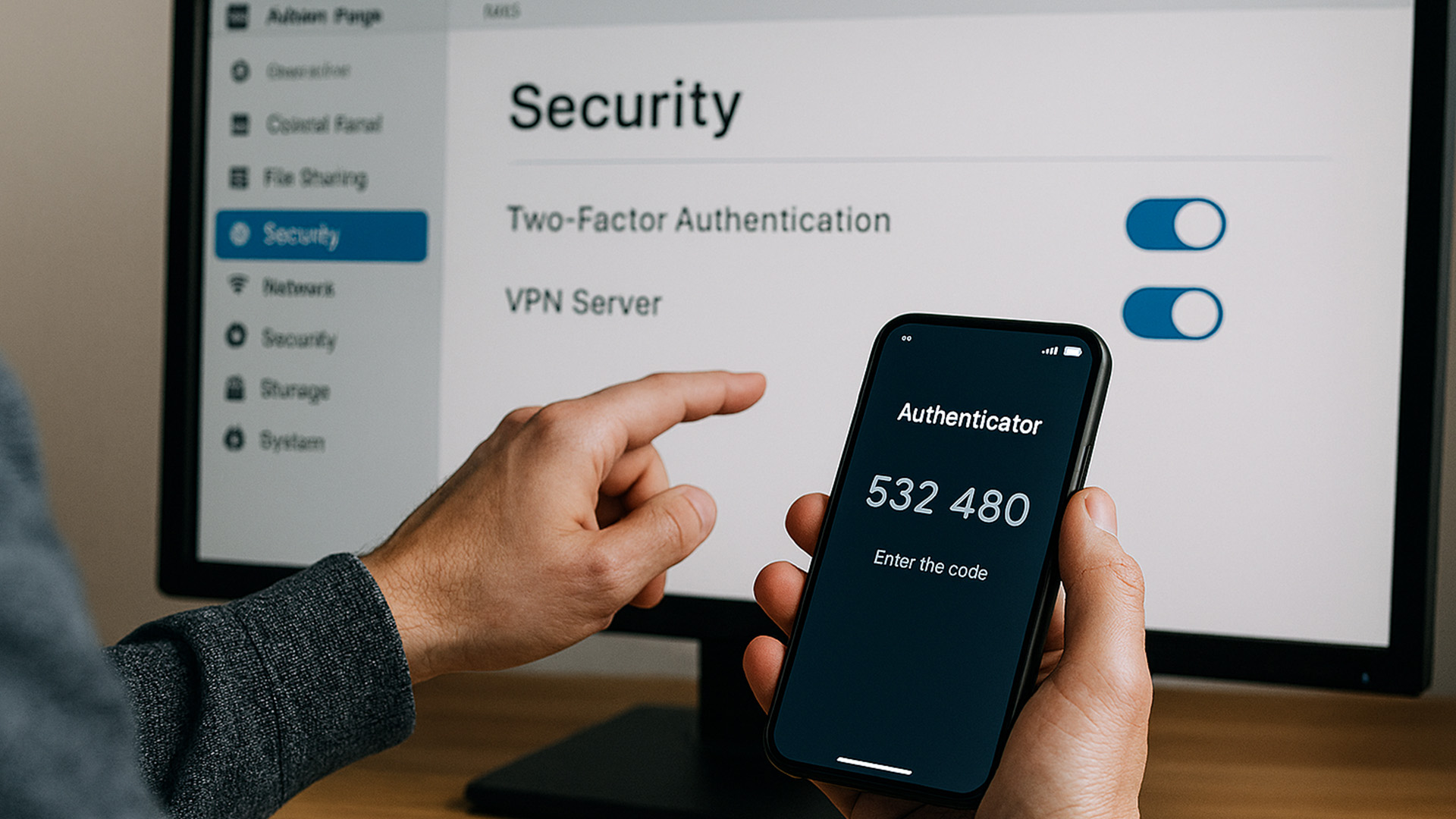
In an era of rising ransomware and cyberattacks, NAS devices are not immune. Exposed to the internet without proper defences, they can become a gateway for hackers.
Why It Happens
Weak passwords, outdated firmware, and misconfigured remote access are the main culprits. Some users expose NAS admin panels directly online, making them an easy target for automated attacks.
Consequences if Ignored
Security lapses could mean catastrophic data loss or leaks. Once compromised, attackers may encrypt files, demand ransom, or use the NAS as a launchpad to infiltrate other devices on your network. Businesses face not only downtime but also reputational damage.
How to Fix It
Never expose your NAS directly to the internet. Instead, set up remote access through a VPN. Enable two-factor authentication for all admin accounts, and enforce strong, unique passwords. Regularly update firmware to patch vulnerabilities, and disable servicesyou don’t use (like Telnet or FTP). Most vendors also provide built-in security advisors-run these scans periodically to check for weaknesses. A well-secured NAS should be treated with the same seriousness as a corporate server.
Conclusion: Turning NAS Problems into Opportunities
Like any powerful tool, NAS comes with challenges. From slow NAS speed and backup errors to more alarming concerns such as Synology disk failure or security vulnerabilities, the real test is not whether problems occur-it’s how you respond to them.
By understanding the causes, recognising the warning signs, and applying the solutions outlined here, you can transform your NAS from a source of frustration into a reliable cornerstone of your digital life. Regular monitoring, layered backups, and secure configurations are your best defence.
Ultimately, troubleshooting is not just about fixing issues; it’s about building confidence. With the right knowledge, you’ll not only resolve today’s errors but also anticipate tomorrow’s challenges. And as your needs grow, remember to revisit resources like what is NAS, our NAS setup guide, and comparisons such as NAS vs cloud storage to keep your storage ecosystem future-ready.