POSTED: 12 February, 2025
How to Make the Most of Windows 11's New Features in Everyday Use
The future of Windows is here; smarter, faster, and more secure than ever. Now, more is possible with Windows 11, Are you ready to unlock its full potential?
Windows 11 represents a significant leap forward, combining the familiar Windows experience with cutting-edge advancements designed for modern users. With AI-driven innovations, enhanced security, and seamless multitasking, it delivers a smoother and more intuitive experience across devices.
The End of Windows 10
and the Move to Windows 11!
As technology advances, so do security risks, and older operating systems become more vulnerable over time. Microsoft has announced that after October 2025, it will no longer provide free software updates, security patches, or technical support for Windows 10. While existing Windows 10 PCs will still function, they will become increasingly susceptible to security threats, bugs, and compatibility issues with newer software and hardware. To stay protected and benefit from the latest innovations, upgrading to Windows 11 is highly recommended.
Windows 11 new features are designed to help you navigate daily challenges more efficiently, whether you're working, creating, or gaming. With AI-driven tools, a streamlined interface, and advanced security features, Windows 11 enhances both productivity and usability. Upgrading ensures better performance, improved security, and access to the latest innovations.
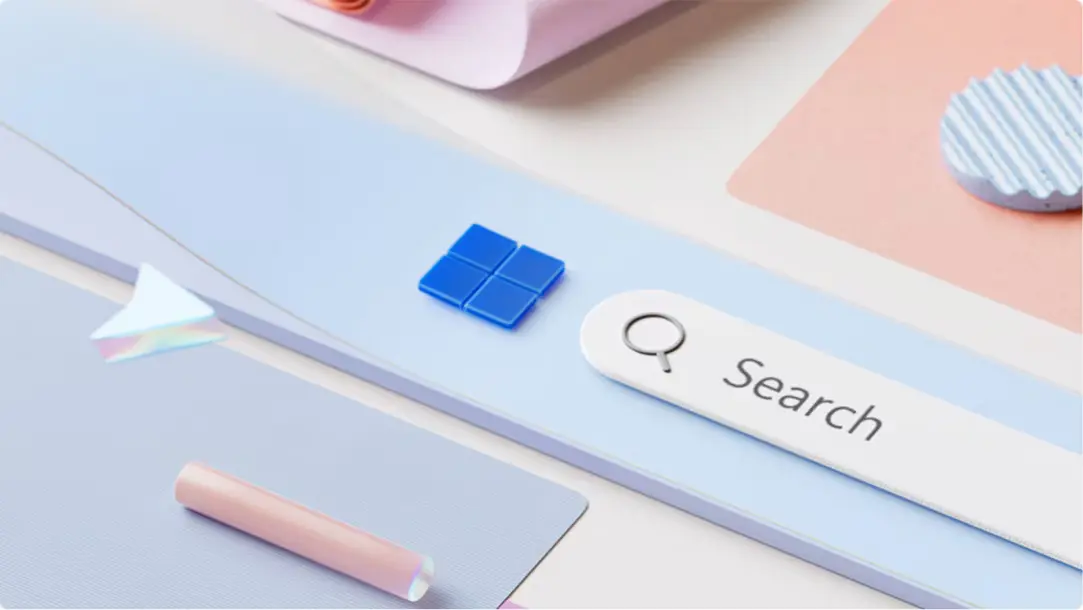
Windows 11 Latest Features: A Smarter, Faster Experience!
Windows 11 is designed to help you navigate daily challenges more efficiently, whether you're working, creating, or gaming. With AI-driven tools, a streamlined interface, and advanced security features, Windows 11 enhances both productivity and usability.
Windows 11 is built for speed and efficiency. Faster startup times, improved power management, and AI-enhanced multitasking make switching between tasks effortless. Features like Snap Assist help you organise windows quickly, while Copilot in Windows provides smart suggestions to enhance your workflow. The redesigned taskbar and Start menu offer intuitive navigation, making it easier than ever to access your favourite apps and files.
Want to see how Windows 11 evolved at CES 2025? Check out our CES 2025 and Windows 11 deep dive for all the latest changes and innovations.
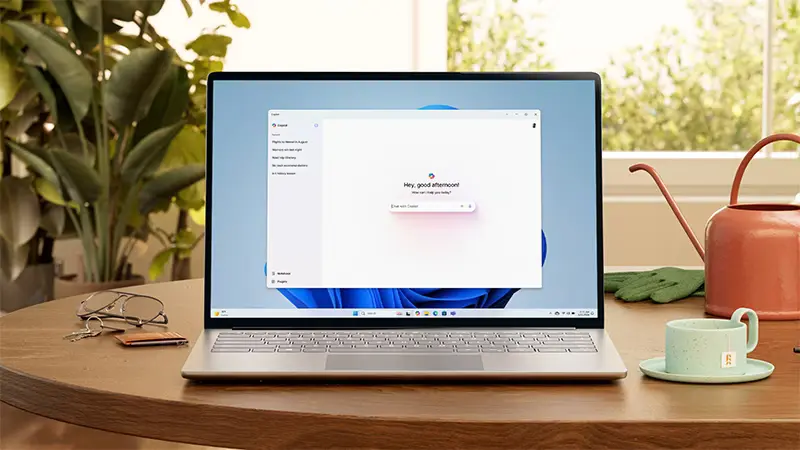
Step-by-Step Guide: How to Upgrade from Windows 10 to Windows 11?
Upgrading to Windows 11 is straightforward, and Microsoft offers multiple ways to do it:
1. Check Compatibility:
- Open Settings > Windows Update > Check for updates to see if your device is eligible.
- Use the PC Health Check app from Microsoft to confirm compatibility.
2. Upgrade via Windows Update:
- If your device meets the requirements, you’ll see an Upgrade to Windows 11 option in Windows Update.
- Click Download and Install, then follow the prompts to complete the upgrade.
3. Upgrade Using Installation Assistant:
- Download the Windows 11 Installation Assistant from Microsoft’s website.
- Run the tool and follow the on-screen instructions to install Windows 11 manually.
Before upgrading, make sure to back up your important files using OneDrive or an external storage device to ensure a smooth transition.
1. Boost Performance with AI Powered Tools
Windows 11 introduces a range of AI-powered tools and intuitive features designed to make your everyday tasks smoother, faster, and more efficient. Whether you’re working, studying, creating, or gaming, here’s how you can maximise the benefits of Windows 11 new features.
Copilot in Windows 11: Your AI-Powered Assistant
Copilot in Windows 11 brings real-time assistance directly into your workflow, offering intelligent suggestions and automation to improve productivity.
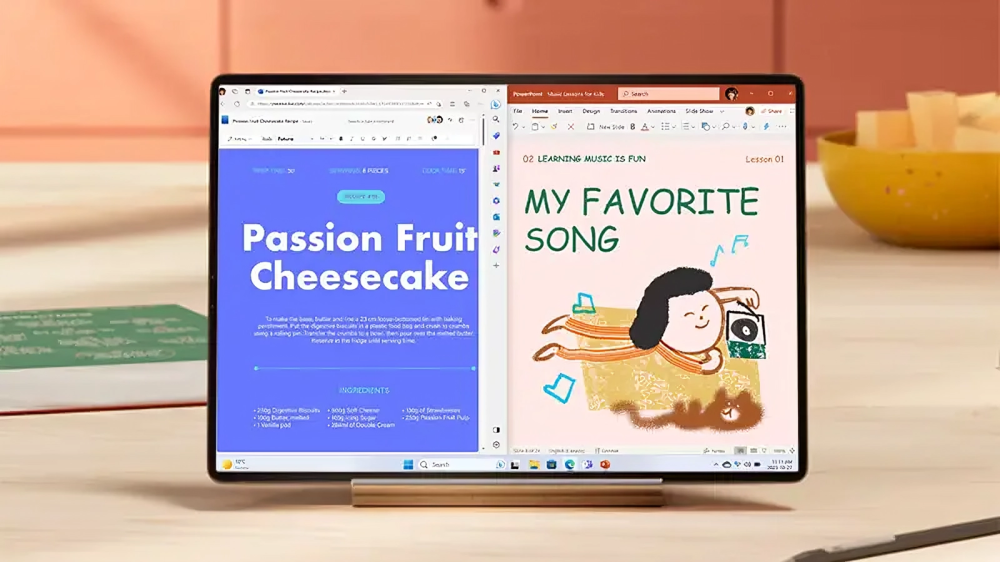
Key Upgrades:
- Summarise Content Efficiently: Whether you’re reading a long article, reviewing meeting notes, or analysing emails, Copilot can summarise key points instantly, saving you time.
- Generate and Refine Text: Need help drafting emails, reports, or presentations? Copilot suggests improvements, rewrites sections, or even generates content based on prompts.
- Streamline Workflow: Instead of manually searching for files, settings, or commands, ask Copilot to locate documents, adjust system preferences, or automate tasks.
Snap Assist: Smarter Multitasking for a Clutter-Free Workspace
Snap Assist in Windows 11 allows you to arrange multiple open windows in a structured grid, making multitasking effortless.
Key Upgrades:
- Customised Layouts: Arrange windows in multiple grid options (e.g., side-by-side, columns, or quadrants) to suit your workflow.
- Seamless Multitasking: Snap Assist remembers your grouped windows, so when you reopen an app, it restores your previous layout.
- Easier Navigation: Hover over the maximise button to see layout options, making it quicker to organise apps without dragging them manually.
Limited in Windows 10: Windows 10 only supports basic side-by-side window snapping without advanced layouts or memory of previous window arrangements.
Microsoft 365 Enhancements: AI-Powered Productivity
Windows 11 brings deeper AI integration into Microsoft 365 apps, helping you create, analyse, and manage work more efficiently.
Key Upgrades:
- AI Writing Assistance: Word suggests sentence improvements, generates content drafts, and provides grammar corrections.
- Data Insights in Excel: AI-driven analysis detects patterns, suggests charts, and automates formula generation.
- Smart Email Management in Outlook: AI-powered filtering and reply suggestions will help you prioritise important emails and speed up responses.
Limited in Windows 10: While Microsoft 365 apps are available on Windows 10, AI-powered automation and smart suggestions are fully optimised in Windows 11.
2. Work Smarter and Create Effortlessly
Now you can work more efficiently and create content with ease. Whether you’re organising files, capturing important moments, or editing images, these features enhance productivity and streamline creative workflows. Let’s explore how Windows 11 makes everyday tasks smoother compared to Windows 10.
File Explorer Upgrades: Faster and More Organised Navigation
The redesigned File Explorer in Windows 11 offers a smarter way to access and manage files, making navigation quicker and more intuitive.
Key Upgrades:
- Quick Access to Recent and Favourite Files: View frequently used and pinned files at a glance, reducing the time spent searching.
- Recommended Files with Contextual Insights: AI-driven recommendations help surface relevant documents based on your activity.
- Modern Design with Tabs: Open multiple folders in a single window, just like a web browser, for a more streamlined workflow.
Screen Recording with Snipping Tool: Capture and Share with Ease
Windows 11 upgrades the Snipping Tool with a built-in screen recording feature, allowing you to capture on-screen activity effortlessly. This is a major improvement over Windows 10, where users had to rely on third-party apps or Xbox Game Bar (which was not optimised for general screen recording).
Key Upgrades:
- Easily Record Workflows, Tutorials, or Presentations: Capture screen activity for professional and educational use.
- Seamless Sharing: Save and share recordings without needing additional software.
- Integrated Editing: Trim or annotate recordings directly within the tool.
Generative Erase: AI-Powered Photo Editing for Perfect Images
Windows 11 introduces Generative Erase, an AI-powered feature that allows users to remove unwanted objects from photos effortlessly. This tool is built directly into the Photos app, providing a simple way to clean up images without needing advanced software like Photoshop.
Key Upgrades:
- Remove Distractions from Images: Erase photobombers, unwanted objects, or blemishes with a few clicks.
- Improve Visual Content for Work and Social Media: Enhance product images, professional headshots, or personal photos.
- AI-Powered Precision: The tool intelligently fills in the background to create a natural look.
3. Enjoy Enhanced Security and Privacy
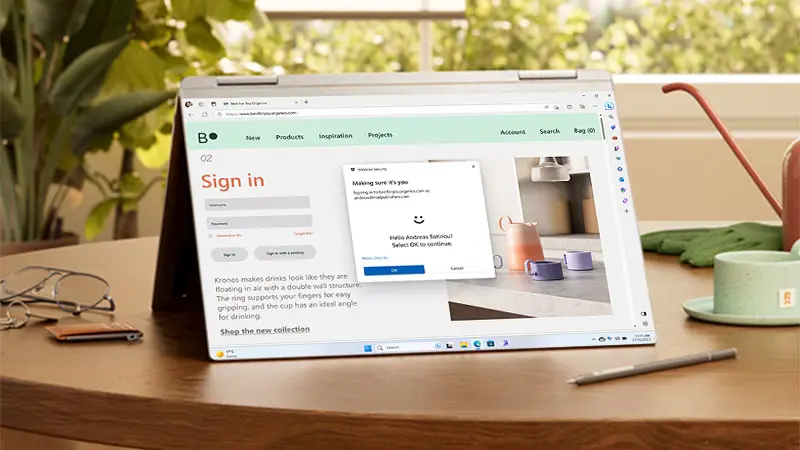
Windows 11 is designed to provide enhanced security and seamless accessibility, ensuring that your data, apps, and devices remain protected while offering a more convenient user experience. With AI-powered security, password-free authentication, and cloud backup integration, Windows 11 makes everyday computing safer and more efficient than Windows 10.
Smart App Control: AI-Powered Protection Against Untrusted Apps
Windows 11 introduces Smart App Control, an AI-driven security feature that blocks untrusted or potentially harmful applications from running on your device. This proactive protection significantly reduces the risk of malware, phishing attacks, and ransomware threats.
Key Upgrades:
- Prevents Unverified Apps from Running: Uses AI to assess app safety before execution.
- Blocks Malware and Phishing Attempts: Reduces exposure to malicious software downloaded from unknown sources.
- Always-On Security: Works alongside Microsoft Defender for comprehensive protection.
Not Available in Windows 10: Windows 10 lacks built-in AI-based app protection. Users must rely on manual verification or third-party antivirus software for similar security.
Windows Hello: Secure, Password-Free Authentication
Forget traditional passwords; Windows Hello provides a faster, more secure login experience with biometric authentication. This feature allows users to sign in with facial recognition or fingerprint scanning, offering convenience and enhanced security compared to passwords.
Key Upgrades:
- Instant Login with Face or Fingerprint: No need to remember complex passwords.
- More Secure Than Traditional Passwords: Reduces the risk of hacking, phishing, and stolen credentials.
- Works Across Compatible Devices: Available on supported laptops, tablets, and desktops.
If you’re a student using a shared laptop you can log in securely with facial recognition, ensuring no one else accesses their personal files or schoolwork.
Limited in Windows 10: While Windows Hello exists in Windows 10, it lacks the improved speed, security refinements, and wider compatibility found in Windows 11.
Cloud Backup & Sync: Secure and Accessible Data Storage
Windows 11 enhances OneDrive integration with automatic cloud backups, ensuring that files, settings, and preferences are securely stored and accessible from any device. This feature provides peace of mind by protecting against data loss due to hardware failures, accidental deletions, or cyber threats.
Key Ugrades:
- Seamless Backup of Important Files: Automatically syncs documents, photos, and settings to the cloud.
- Easy Access from Any Device: Retrieve files from a laptop, tablet, or smartphone with OneDrive.
- Ransomware Protection & File Recovery: Restore previous file versions if needed.
remote worker who switches between a home PC and a work laptop can access the same documents effortlessly, ensuring a seamless workflow.
Limited in Windows 10: While OneDrive is available in Windows 10, automatic backup and system settings sync are more deeply integrated and efficient in Windows 11.
4. Game and Entertain with Optimised Performance
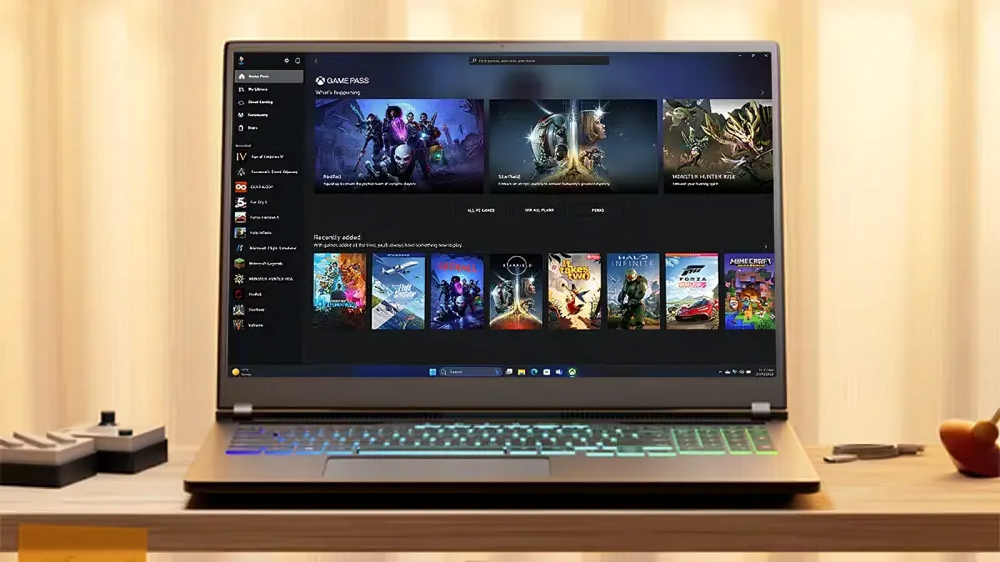
Windows 11 brings cutting-edge enhancements for gamers, delivering faster load times, superior graphics, and a smoother overall experience. Whether you're playing the latest AAA titles or streaming content, Windows 11 is designed to take your entertainment to the next level.
DirectStorage & Auto HDR: Faster Load Times and Richer Visuals
Windows 11 introduces DirectStorage, a revolutionary technology that allows games to load assets directly from the SSD to the GPU without overloading the CPU. This significantly reduces loading times and enhances game performance.
| Feature | How It Works | Use Cases & Benefits |
| DirectStorage | Uses NVMe SSDs to load game assets almost instantly. | Open-world games like Cyberpunk 2077 and Red Dead Redemption 2 load massive maps much faster. |
| CPU Load Reduction | Minimizes CPU workload by offloading asset decompression to the GPU. | Improves frame rates and reduces lag in demanding titles. |
| Faster Asset Streaming | Loads textures and game data dynamically, reducing delays. | Less in-game stuttering when exploring new areas. |
| Enhanced Visual Detail | Allows for more detailed environments without performance drops. | Better graphics quality with smoother rendering in fast-paced games. |
Auto HDR enhances older SDR (Standard Dynamic Range) games by automatically improving brightness, contrast, and colour.
| Feature | How It Works | Use Cases & Benefits |
| Auto HDR | Uses AI-powered technology to simulate HDR effects in non-HDR games. | Enhances older SDR games without developer updates. |
| Improved Brightness & Contrast | Adjusts lighting and shadow details dynamically. | Makes games look more visually immersive with richer tones. |
| Colour Enhancement | Expands colour range for deeper and more vibrant hues. | Titles like Skyrim and The Witcher 3 gain a modern, polished look. |
| Better Immersion | Creates a more dynamic visual experience without performance loss. | Players enjoy improved realism and depth in older games. |
5. Advanced Options for a Personalised Experience
Windows 11 offers a range of customisation tools that let you tailor your PC’s look and feel to match your style and workflow.
- Windows 11 Customisation Tools – Easily adjust system settings, personalise the Start menu, and modify UI elements for a more intuitive and user-friendly experience.
- Taskbar customisation – Pin your most-used apps, reposition the taskbar to the top, bottom, or sides, and manage widgets to keep everything within easy reach.
- File Explorer & Quick Access Updates – Use the improved File Explorer to organise files faster, pin frequently used folders, and access recommended files at a glance.
- Dark Mode & Themes – Switch to Dark Mode for reduced eye strain, apply custom themes, or sync settings across devices for a consistent experience.
- Widgets & Live Updates: Windows 11 introduces a dedicated Widgets panel, offering real-time updates on weather, news, calendar events, stock prices, and more- all in one glance. Unlike the cluttered Live Tiles in Windows 10, Widgets are neatly arranged and easily customisable.
6. Android App Support
Windows 11 introduces Android App Support, allowing you to run Android apps directly on your PCs, expanding the app ecosystem beyond traditional Windows applications. Available in selected countries, this feature requires Windows 11 Build 22000.526 or higher and the Windows Subsystem for Android.
Best Windows 11 Laptops for Different Needs
Windows 11 is designed to run efficiently on a variety of devices, from budget-friendly options to high-performance laptops. Here are some of the best Windows 11 laptops for different users:
- Lenovo V15 G4 (Intel Core i5, 8GB RAM, 256GB SSD, 15.6") – A reliable workhorse with fast multitasking, a crisp display, and Windows 11 productivity tools. Perfect for professionals and students.

- HP 15s-fq5021na (Intel Core i5-1235U, 8GB RAM, 256GB SSD, 15.6") – Lightweight and powerful, ideal for everyday tasks with Snap Assist and Microsoft 365 integration for seamless workflow.

- Microsoft Surface 7 Copilot+ (Snapdragon X Elite, 16GB RAM, 1TB SSD, 15") – Powerful and AI-enhanced, perfect for multitasking, creativity, and productivity with a stunning touchscreen and Windows 11’s advanced features.

Find the perfect laptop that suits your needs, available at Box.co.uk at an affordable price range. Upgrade to Win 11 for a smarter and smoother experience.
Conclusion
Windows 11 new features are more than just a fresh coat of paint; it’s designed to make your everyday computing more intuitive, efficient, and personalised. From the seamless taskbar and Start menu customisation to advanced productivity tools and security enhancements, these features of Windows 11 help streamline your workflow and elevate your experience.
Whether you're looking to fine-tune your Windows 11 customisation, optimise system performance, or explore its additional features, this operating system offers endless possibilities. If you haven’t upgraded yet, now’s the perfect time to make the switch.
Explore the Best Windows 11 laptops and Copilot+ PCs at Box.co.uk or follow our simple steps to upgrade to Windows 11 today and take your computing experience to the next level!
Frequently Asked Questions
How can I keep my files safe while upgrading to Windows 11?
Back up important files using OneDrive or an external drive before upgrading. While Windows 11 usually preserves apps and settings, creating a full system backup via Settings > Update & Security > Backup ensures peace of mind.
How to keep your Windows 10 PC more secure after October 2025?
Without security updates, Windows 10 becomes vulnerable. Use third-party security software, enable firewall & malware protection, and keep drivers updated. However, the best option is to upgrade to Windows 11 for ongoing security and AI-driven defences.