POSTED: 08 October, 2025
Best Settings for AAA Games on ROG Xbox Ally
The ROG Xbox Ally is one of the most advanced handheld gaming PCs available today. It brings console-level power to a portable form factor, giving gamers the freedom to play high-end AAA titles anywhere. From Cyberpunk 2077 and Doom: The Dark Ages to Starfield and Hogwarts Legacy, this device can handle it all when configured properly.
However, like any powerful gaming system, performance depends on how it’s optimised. The right settings can help you achieve smoother frame rates, improved graphics, cooler temperatures, and longer battery life all at once.
This guide walks you through the best settings for AAA games on the ROG Xbox Ally, covering everything from system-level configurations and in-game adjustments to battery-saving strategies and performance tips.
| To get the most out of your ROG XBOX Ally, explore our in-depth review and setup guide. |
Why Optimisation Matters for AAA Games?
AAA games are graphically demanding, often designed to push desktop GPUs and next-gen consoles to their limits. Without proper settings, even a powerful handheld like the ROG Xbox Ally can experience frame drops, overheating, or excessive battery drain.
Optimising your Ally ensures that you:
- Get smoother gameplay: Adjust settings for stable, responsive frame rates.
- Preserve battery life: Balance power use to game for longer between charges.
- Maintain cooler temperatures: Prevent overheating and improve comfort during long sessions.
- Maximise visual quality: Achieve sharp graphics without unnecessary system strain.
Small adjustments in Armoury Crate SE and your in-game menus can transform your experience, allowing you to enjoy fluid, immersive gaming no matter where you are.
Step 1: System-Level Settings (Armoury Crate SE)
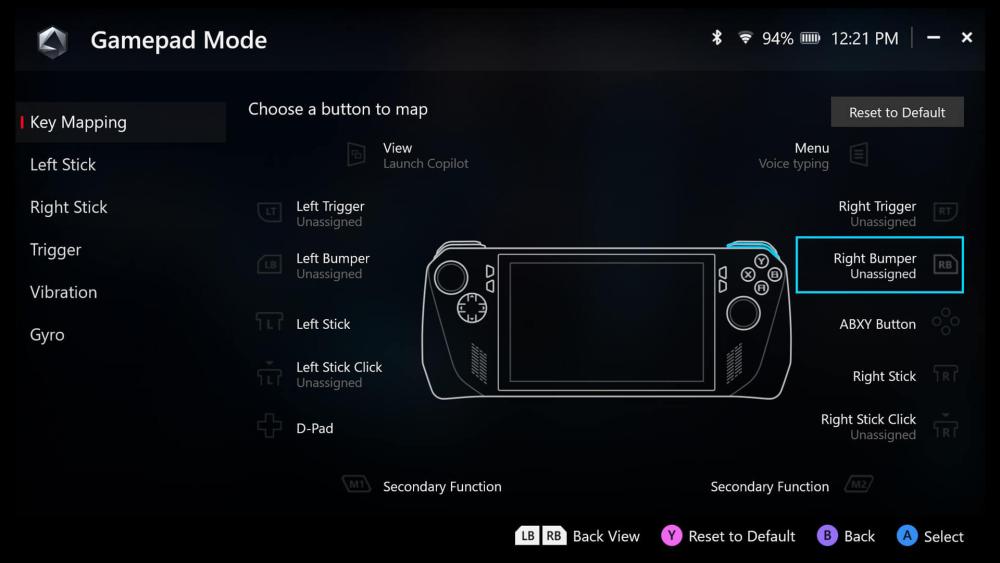
Your ROG Ally’s performance starts with its system configuration. The built-in Armoury Crate SE lets you customise power, graphics, and cooling settings to suit your playstyle. Setting these up correctly provides a strong foundation for stable AAA performance.
Power Mode: Unlock Turbo Performance
When plugged in, switch your power profile to Turbo Mode. This activates the Ally’s full CPU and GPU potential, maximising performance for demanding titles such as Cyberpunk 2077 or Doom: The Dark Ages.
If you’re gaming on battery, use Performance Mode instead. It delivers strong performance while keeping power consumption in check.
VRAM Allocation: Balance GPU and System Memory
Navigate to GPU Settings within Armoury Crate and allocate 6GB of VRAM. This ensures the graphics processor has enough dedicated memory for rendering detailed textures and complex effects, particularly in large open-world games.
Resolution and Upscaling: Optimise for Clarity and FPS
Set your display resolution to 1280x720p (720p). On the Ally’s compact 7-inch screen, this resolution still looks sharp while improving frame rates dramatically.
Then, enable AMD FSR (FidelityFX Super Resolution) and select the Balanced mode. This upscaling technology enhances visuals to near-native quality without overloading the GPU.
If available, enable AMD Fluid Motion Frames for additional frame generation, creating a smoother overall experience. Note that this may add slight input latency, so use it based on your preferences.
Cooling and Fan Settings: Maintain Stable Temperatures
Open Armoury Crate’s Device Settings and configure a custom fan curve.
Set your fans to around 65–70% during heavy loads to keep temperatures below 85°C. This prevents performance throttling and extends the lifespan of your components.
For sustained sessions, ensure good airflow around the device or consider using a portable cooling stand.
The ASUS ROG Xbox Ally RC73YA-NH002W model features improved thermals and efficiency, allowing longer and more consistent high-performance gaming.
Step 2: In-Game Settings for AAA Titles

After setting up the system, fine-tuning your in-game options provides the biggest performance gains. Each title has unique requirements, but these baseline settings work well for most modern AAA games.
| Setting | Recommended Value | Explanation |
| Resolution | 1280x720 (720p) | Balances visual quality and frame rate. |
| V-Sync | Off | Reduces input lag for faster responsiveness. |
| Texture Quality | Medium | Maintains good visuals while saving VRAM. |
| Shadows, Reflections & Lighting | Low | Reduces GPU load significantly. |
| Antialiasing | Low | Slightly lowers visual sharpness but boosts FPS. |
| Motion Blur / Depth of Field | Off | Improves clarity, especially in action games. |
| Dynamic Resolution Scaling | On | Adjusts resolution dynamically to stabilise FPS. |
Game Examples and Results
- Cyberpunk 2077: Runs at 45–50 FPS on 720p with AMD FSR Balanced in Turbo mode.
- Doom: The Dark Ages: Exceeds 60 FPS using AMD Fluid Motion Frames.
- Hogwarts Legacy: Stays consistently smooth with Dynamic Resolution Scaling enabled.
These settings keep visuals clean and gameplay responsive, creating a console-quality experience in a handheld format.
Step 3: Battery-Saving Settings for Extended Play
The ROG Ally’s high performance can drain the battery quickly, but with a few smart adjustments, you can extend your playtime without sacrificing too much performance.
- Adjust Screen Brightness: Lower brightness to around 60–70%. This small change can extend battery life by up to 15%.
- Switch to Performance Mode: Use Performance Mode when gaming unplugged. It provides a balance between power and efficiency.
- Disable Wi-Fi and Bluetooth: Turn off wireless features when not required to save additional energy.
- Close Background Applications: Use Armoury Crate’s task manager to stop unnecessary background programs.
- Lower Refresh Rate: Set the display to 60Hz instead of 120Hz while on battery. This reduces both heat and power draw.
- Cap Frame Rates: Limit FPS to 45–50 for smooth visuals and improved endurance.
With these battery-saving settings, you can enjoy longer, quieter sessions while maintaining excellent performance and comfort.
Step 4: Advanced Optimisation Tips
For players who like to fine-tune every detail, the following adjustments can push your ROG Xbox Ally even further.
Use Lossless Scaling Software
Install the Lossless Scaling tool to enable frame generation. It increases perceived smoothness and can improve frame rates across many games.
Improve Cooling and Comfort
Using an external cooling pad or stand helps dissipate heat more effectively, especially during extended sessions. Cooler hardware maintains higher consistent performance and prolongs lifespan.
Customise Controller Layouts
Take advantage of Armoury Crate’s control mapping. Assign shortcuts for tasks such as toggling power profiles, adjusting fan speed, or switching FPS caps without leaving your game.
Explore more accessories here: Xbox Controllers.
Manage Storage Wisely
Keep at least 20GB of free space on your SSD. Games load assets and textures in real-time, and available storage helps prevent stuttering or slowdowns.
Create Game-Specific Profiles
Within Armoury Crate, create separate performance profiles for each game. Adjust VRAM, power modes, and fan settings individually to optimise based on that title’s needs.
| Explore our full guide on how to upgrade the SSD and install Windows on your ROG Ally to enhance performance and storage capacity. |
Step 5: Compatibility and Next-Level Gaming on the Go
One of the biggest advantages of the ROG Xbox Ally is its full Windows compatibility. This means you can play nearly every PC game, from indie titles to the latest AAA blockbusters, across major platforms such as Steam, Epic Games Store, and Xbox Game Pass.
It delivers the flexibility of a desktop PC combined with the portability of a handheld console; a perfect mix for gamers who value freedom without compromise.
If you’re comparing systems, the ROG Ally stands proudly alongside the best gaming consoles, offering performance comparable to the PS5 and Xbox Series X, but in a device you can carry anywhere.
Discover more options at Gaming Consoles, PS5 Consoles, and Xbox Consoles.
Step 6: Must-Have Accessories for the ROG
Enhance your ROG Ally setup with accessories that improve comfort, performance, and usability.
- Cooling Accessories: Compact stands and fans help maintain stable temperatures during long sessions.
- External Controllers: For console-like control, pair the Ally with official Xbox Controllers.
- Portable Docking Stations: Connect your Ally to larger monitors or TVs for a desktop-like experience at home.
- External SSDs: Expand your game library and improve loading speeds with fast portable drives.
- Protective Cases and Screen Guards: Keep your Ally safe from scratches and knocks while travelling.
These add-ons transform your ROG Ally into a versatile all-in-one gaming system powerful, portable, and adaptable for any environment.
For more accessories and handheld setups, visit Handheld PC Gaming.
“Doom: The Dark Ages” on ROG Ally
As a practical example, here’s how Doom: The Dark Ages performs using the recommended optimisation setup:
- Resolution: 1280x720p
- AMD FSR: Balanced
- Texture Quality: Medium
- Lighting and Shadows: Low
- V-Sync: Off
- Motion Blur: Off
- Dynamic Resolution Scaling: On
With these settings, Doom: The Dark Ages maintains an average of 60 FPS on Turbo Mode when plugged in, delivering a fast, fluid experience that feels console-quality; all from a handheld device.
Tech reviewers, including Reno’s Tech (August 2025), have showcased similar configurations, highlighting how smart tuning maximises the Ally’s potential.
Ready to play “DOOM: The Dark Ages”, know more in our detailed guide.
Final Thoughts: Get the Most from Every Frame!
The ROG Xbox Ally proves that handheld gaming can deliver a full AAA experience without compromise. With the right optimisation, you can enjoy breathtaking visuals, smooth frame rates, and reliable performance anywhere you go.
By fine-tuning your Armoury Crate settings, adjusting in-game configurations, and managing power intelligently, you’ll unlock the true performance potential of your device balancing speed, quality, and endurance for every session.
Ready to level up your setup?
Shop the latest ASUS ROG Ally models and accessories at Box.co.uk, including the high-performance ROG Xbox Ally RC73YA-NH002W, and experience next-generation handheld gaming today.
