POSTED: 13 November, 2025
What You Need to Know Before Buying a MacBook: 8 Pitfalls & Smart Decisions
If you’re planning to buy a MacBook, it’s easy to be drawn in by Apple’s sleek designs, premium feel, and seamless ecosystem. From students and creatives to professionals on the go, a MacBook can seem like the perfect all-rounder. But before you hit that buy now button, there are a few things worth knowing to make sure you get the right model for your needs, and avoid wasting money on specs or features you won’t use.
Apple’s MacBook Air, MacBook Pro, and the standard MacBook each cater to slightly different users, yet their similarities can make choosing one tricky. The right pick depends on how you’ll use it, whether for university work, editing, gaming, or productivity. The good news? With some careful consideration, you can make a smart purchase that’s future-proof and great value for money.
This guide breaks down the eight biggest pitfalls to avoid when you buy a MacBook, from performance misconceptions to hidden costs. Whether you’re switching from Windows or upgrading from an older model, you’ll walk away knowing how to choose the perfect Apple laptop for your budget and lifestyle.
Understand What You’re Paying For

When you buy a MacBook, you’re not just paying for a laptop. You’re investing in Apple’s premium ecosystem, build quality, and long-term reliability. But before you spend over a thousand pounds on a sleek new device, it’s important to know what that price actually gets you.
Apple keeps its pricing consistent across models, but each MacBook, MacBook Air, MacBook Pro, and the discontinued standard MacBook, is designed for a different type of user. The MacBook Air is Apple’s lightest and most affordable option, perfect for students, travellers, and everyday use. It balances strong battery life with capable performance, making it one of the most popular options on the market. You can buy MacBook Air if you are new to the eco-system and want to test it out.
Meanwhile, the MacBook Pro is made for users who need power such as video editors, coders, and creatives working with demanding applications. It offers more ports, higher-end M-series chips, and brighter displays. For those needing workstation-level performance, the Mac Pro might just be the right fit as it offers exceptional graphics and processing capabilities.
When deciding which to get, ask yourself: do you really need the extra processing power, or will the lighter MacBook Air handle your workload just fine? Spending more on features you won’t use is one of the most common mistakes buyers make. On the other hand, choosing a base model when you regularly edit 4K video or render 3D content can leave you disappointed down the line.
Understanding where each Mac laptop shines ensures you get the most value out of your investment, and prevents you from overspending for power you don’t need.
Not All Models Suit Every User
When you buy a MacBook, don’t assume every model will suit your needs. Each one is built for a different kind of user, so knowing the differences saves you from overpaying or under-powering your setup.
Here’s a quick breakdown:
MacBook Air:
- Best for students, casual users, and professionals who value portability.
- Lightweight, fanless, and has exceptional battery life.
- Handles everyday tasks like web browsing, streaming, and document work with ease.
MacBook Pro:
- Designed for demanding workloads, video editing, coding, music production, and design.
- Offers better cooling, more ports, and brighter displays.
- Delivers consistent high performance for power users.
Before deciding:
- List your daily tasks, do you need portability or performance?
- Compare with other business laptops to find better value if you’re not locked into macOS.
- Remember: Apple’s pricing reflects premium build and software, but it’s not always the best fit for everyone.
Storage and RAM: The Hidden Upgrade Trap

One of the easiest mistakes to make when you buy a MacBook is assuming you can upgrade later. Unlike many Windows laptops, Apple’s MacBooks are tightly integrated, meaning what you choose at checkout is what you’re stuck with.
Here’s what that really means for you:
Limited storage options:
The 256GB base storage fills up quickly, especially if you store photos, videos, or creative projects. Opting for 512GB or 1TB might feel expensive upfront, but it saves you the hassle of juggling external drives later. Remember, while iCloud offers cloud storage, it’s a subscription service and not a full substitute for physical storage.
RAM can’t be upgraded:
Apple solders RAM directly to the motherboard, so you can’t add more later. 8GB is fine for browsing and light work, but if you edit photos, run multiple apps, or use creative tools, 16GB is a much smarter choice.
Performance over time:
Macs with higher RAM and SSD capacity tend to perform better and stay fast for longer. A higher configuration at purchase can extend your MacBook’s usable life by several years.
If flexibility matters, you might also explore non-Mac options that allow post-purchase upgrades.
In short, make the right hardware choices before you buy a MacBook, because there’s no second chance once it’s in your hands.
Compatibility Limitations
Before you buy a MacBook, it’s worth knowing that macOS isn’t compatible with everything. Apple’s ecosystem is fantastic for reliability and ease of use, but it’s also more restricted than Windows when it comes to apps, games, and accessories.
Here’s what to watch out for:
Software limitations:
Some specialised programs (especially engineering or gaming tools) aren’t available on macOS. Workarounds like Parallels or Boot Camp can help, but they add cost and reduce performance. Always check that your essential software runs natively on macOS before you commit.
Gaming restrictions:
While Apple’s M-series chips have improved gaming performance, macOS still trails behind Windows in game support. If gaming is a priority, explore gaming laptops that support a wider range of titles and accessories.
Peripheral and port issues:
MacBooks often need adapters or dongles for external displays, USB-A devices, or SD cards. If you use multiple peripherals, consider investing in a USB-C hub or docking station to keep your setup neat.
File format and ecosystem lock-in:
Certain Apple formats like Pages or Keynote may not convert perfectly to Windows alternatives. The convenience of the Apple ecosystem (with iPhones, iPads, and AirPods) can be brilliant, but it can also make switching later a pain.
If you rely on specific software or gaming, a Mac Pro or high-end Windows system might better suit your needs. Always weigh compatibility before making the leap as it’s one of the most overlooked pitfalls when you buy a MacBook.
Repair and Upgrade Costs
A major pitfall when you buy a MacBook is underestimating how costly repairs and upgrades can be. Apple’s design philosophy prioritises sleekness and integration, but that comes at the expense of user serviceability.
Here’s what you should know before you commit:
High repair costs:
Even simple issues like battery or screen replacements can cost hundreds of pounds. Apple uses proprietary parts and tools, meaning independent repair shops often charge less, but may void warranty coverage. Investing in AppleCare+ can reduce future costs, but it adds to the upfront price.
Limited upgradability:
Unlike most Windows laptops, components such as RAM and SSD are soldered in. You can’t open a MacBook to upgrade performance or replace drives later. This makes it crucial to choose the right configuration when you first buy a MacBook.
Refurbished or extended warranty options:
Buying a refurbished MacBook from a trusted retailer can save you hundreds while still offering warranty coverage. Consider extended warranties or repair plans for peace of mind if you plan to keep your laptop long-term.
While the build quality and longevity of Apple laptops are impressive, they’re not immune to wear and tear. Understanding repair costs upfront helps you make a smarter, more realistic purchase.
Battery Life vs Performance
When you buy a MacBook, it’s easy to assume every model delivers all-day battery life, but the truth depends on how you use it. Apple’s M-series chips are incredibly efficient, yet performance demands can still drain your battery faster than expected.
Here’s what to know before choosing your model:
MacBook Air:
- Prioritises battery endurance over raw power.
- Ideal for writers, students, and remote workers who need 14–18 hours of use on a single charge.
- Lightweight and efficient, perfect for travel or café work sessions.
MacBook Pro:
- Designed for performance-heavy users, like editors, coders, and creatives.
- Despite Apple’s advanced chip efficiency, heavier workloads like rendering or multitasking reduce battery life.
- The 16-inch Pro has a larger battery, lasting longer during demanding tasks.
Practical power-saving tips:
- Lower screen brightness and disable background apps to stretch battery life.
- Use Safari instead of Chrome as it’s more power-efficient on macOS.
- Keep macOS updated for optimised battery management.
If portability is a priority, check out lightweight laptops and portable chargers that suit mobile working. Understanding this balance ensures you pick the right model when you buy a MacBook, whether you value longevity or performance power.
Ports and Connectivity: The Dongle Dilemma
One of the most common frustrations for anyone looking to buy a MacBook is realising just how few ports it offers. Apple’s minimalist approach looks clean, but it often means you’ll need adapters or hubs to connect your usual gear.
Here’s what to expect:
Limited port selection:
- Most recent MacBook Air and MacBook Pro models only include USB-C/Thunderbolt ports.
- You’ll need adapters for HDMI, SD cards, and older USB-A devices.
- The newer MacBook Pros reintroduced HDMI and SD slots, but you’ll still rely on hubs for full connectivity.
Accessory costs add up:
- A single adapter might not cut it if you use multiple devices.
- Consider investing in a USB-C docking station or multiport hub to connect everything from monitors to external drives.
Wireless alternatives:
- Bluetooth accessories and AirDrop reduce reliance on cables, but wired connections remain faster for data-heavy tasks.
- If you frequently connect cameras or monitors, plan for extra accessories in your budget.
It’s a small but important detail when you buy a MacBook, a device that looks elegant on your desk, but can quickly become cluttered with dongles if you’re not prepared.
The Ecosystem Advantage
One of the biggest perks when you buy a MacBook is how seamlessly it fits into Apple’s wider ecosystem. If you already use an iPhone, iPad, or AirPods, the experience becomes smoother, faster, and far more connected.
Here’s why the Apple ecosystem is a selling point for many buyers:
Effortless device syncing:
- Files, messages, and photos transfer instantly via iCloud.
- Features like Handoff and AirDrop let you start work on your iPhone and finish it on your MacBook without missing a beat.
Universal accessories:
- AirPods and Apple Watches pair automatically across devices.
- Accessories such as Magic Mouse and Magic Keyboard connect instantly with minimal setup.
Continuity features:
- Use your iPad as a second display with Sidecar.
- Answer calls and reply to texts directly from your MacBook.
- Copy and paste between your Mac, iPhone, and iPad effortlessly.
Integration value:
- The smooth syncing experience is a major reason users stick with Apple.
- If you already own an iPhone or iPad, adding a MacBook makes your digital life simpler.
While some see Apple’s ecosystem as a "lock-in," it’s also what gives the Mac laptop its convenience and reliability edge. When you buy a MacBook, you’re not just getting a computer. You’re investing in a connected experience.
Smart Decisions Before You Buy:
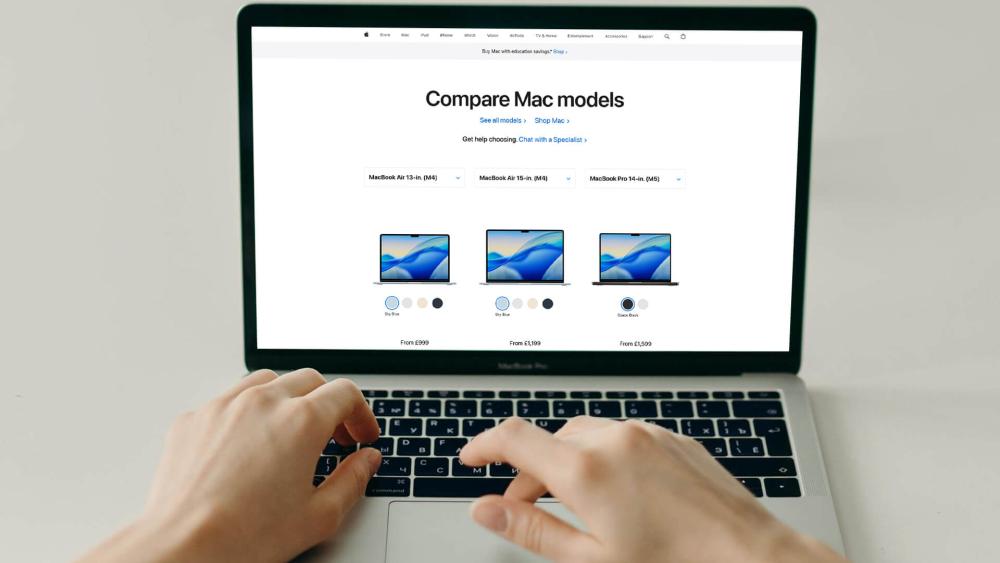
Making the right call when you buy a MacBook isn’t just about picking the newest or most expensive model. It’s about knowing what fits your lifestyle and use case. Let’s break down the key decisions that can help you choose wisely.
Choose the Right Model for Your Needs
Before anything else, identify what kind of user you are. If you’re a student, writer, or casual user, the MacBook Air is lightweight, quiet, and offers excellent battery life for everyday tasks.
For professionals and creatives, the MacBook Pro provides the performance boost needed for demanding software like Final Cut Pro, Logic Pro, or coding environments.
Both options are premium, but choosing based on your workload ensures you get real value rather than just brand appeal.
Future-Proof Your Configuration
One of the biggest buying tips for any Apple laptop is to plan ahead. Apple doesn’t allow post-purchase upgrades, so your RAM and SSD choices at checkout are final.
Aim for at least 16GB RAM if you multitask or use creative apps. Go for 512GB or 1TB storage to avoid running out of space early.
A slightly higher upfront cost can save you from slowdowns and storage headaches later on.
Compare Prices and Alternatives
Not every Mac laptop buyer needs to go all-in on brand new models. If you are low on budget and still want to experience an Apple laptop, check out refurbished MacBooks that deliver the same Apple experience for less. If you’re open to options, you can find the best budget laptops with Windows that are solid alternatives with upgrade flexibility.
Comparing specs and pricing helps you make an informed decision that balances performance and cost.
Invest in Protection
Even the most reliable laptops can have issues over time. AppleCare+ or extended retailer warranties cover repairs, battery replacements, and accidental damage. If you’re spending over a thousand pounds on a MacBook, that extra protection is worth the peace of mind.
Consider the Whole Ecosystem
If you already own an iPhone, iPad, or Apple Watch, a MacBook fits perfectly into your daily setup. Continuity features like AirDrop, Handoff, and shared clipboard syncing make your workflow smoother and faster across devices.
Buying a MacBook isn’t just about performance. It’s about joining a unified ecosystem that’s designed to work together effortlessly.
When you buy a MacBook, think long-term: pick the right model, configure it smartly, and protect your investment. Those simple choices make the difference between owning a good laptop and enjoying a truly seamless computing experience.
Wrapping Up:
Buying a MacBook can be one of the best tech decisions you’ll make if you go in prepared. Whether you’re eyeing the MacBook Air for its portability or the MacBook Pro for its power, understanding the differences, limitations, and hidden costs helps you buy with confidence.
The key is simple: choose a configuration that matches your workload, budget, and long-term needs. Remember that storage and RAM can’t be upgraded, compatibility can be limited, and accessories might add to your total cost. But when chosen wisely, a MacBook rewards you with exceptional performance, long battery life, and an ecosystem that just works.
FAQs
Is it worth buying a MacBook in 2025?
Yes, Apple’s latest MacBooks with M3 chips deliver excellent performance, battery life, and long-term value. They’re particularly worth it if you already use other Apple devices or prioritise build quality and reliability.
What’s the difference between MacBook Air and MacBook Pro?
The MacBook Air is lighter, fanless, and focused on portability and battery life. The MacBook Pro offers higher performance, better displays, and active cooling, ideal for demanding creative or professional tasks.
How long does a MacBook typically last?
A MacBook can easily last 5–8 years with proper care. Regular software updates, battery maintenance, and good storage management help keep performance consistent throughout its lifespan.
Should I buy a new or refurbished MacBook?
Refurbished MacBooks from trusted sellers like Box are a smart choice if you want to save money without sacrificing quality. They’re tested, warrantied, and often perform like new, making them a great value alternative.
Can a MacBook handle gaming or heavy workloads?
While MacBooks aren’t gaming-focused, models with M-series chips can handle light to moderate gaming and creative software with ease. However, if gaming is your priority, check out gaming laptops for broader compatibility and GPU options.