POSTED: 09 September, 2025
Troubleshooting Common Lenovo Laptop Issues, Practical Solutions, UK Support Pathways
Lenovo laptops are undoubtedly amazing, trusted by professionals and casual users alike for their reliability and innovation. But even the best machines can face occasional hiccups. From sudden performance drops to frustrating hardware glitches, Lenovo laptop issues can disrupt productivity and cause serious downtime. This guide dives into the most common Lenovo laptop problems and offers clear, practical solutions, from a Lenovo laptop won’t turn on fix to handling driver installation problems. We'll also explore UK-specific support options, including Lenovo warranty repair service UK and where to find Lenovo authorised repair centres UK, to get your device back in top shape fast. Plus, explore the top Lenovo laptops for 2025, frequently featured in expert Lenovo laptop buying guides for their standout performance.
14 Common Lenovo Laptop Issues and Their Fixes
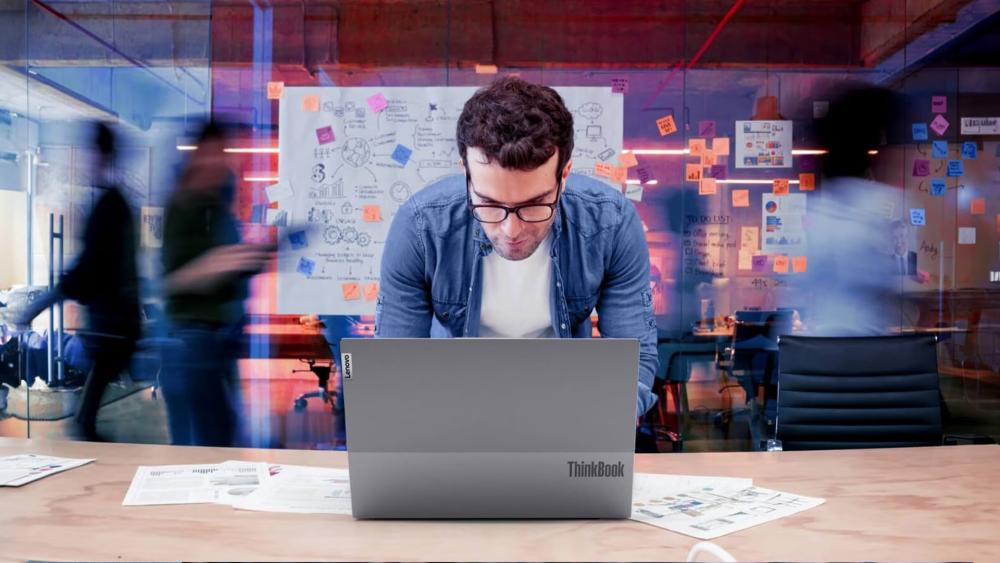
Here are the most common Lenovo laptop issues UK users face, along with their step-by-step fixes.
1. Lenovo Laptop Won’t Turn On
One of the most frustrating Lenovo laptop issues is when your device simply won’t power on. You press the button, yet nothing happens. This common Lenovo laptop problem could stem from power supply faults, a drained battery, or internal hardware errors.
Step-by-step fix:
- Disconnect all external devices and unplug the charger.
- Hold the power button down for 10–15 seconds to discharge any residual power.
- Connect the charger directly to a wall socket (not an extension lead).
- Try turning the laptop on again.
- If it remains unresponsive, try a hard reset or remove the battery (if removable), then reinsert it.
- For persistent issues, contact Lenovo customer support UK number (0800-328-1935) or try Lenovo laptop live chat support UK.
2. Lenovo Laptop Battery Not Charging
Battery issues are another frequent Lenovo laptop issue that users experience. Your charger is plugged in, but the battery percentage remains stuck or doesn’t increase. However, thankfully, there is a very effective Lenovo laptop battery not charging solution.
Step-by-step fix:
- Check the charging cable and power adapter for visible damage.
- Use a different wall socket or adapter if available.
- Remove the battery (if it’s removable), reinsert it, and try again.
- Launch Lenovo Vantage and check battery health and settings.
- Update power management and battery drivers through Device Manager.
- Try a Lenovo laptop BIOS reset to refresh battery detection.
3. Lenovo Laptop Overheating Issue
The Lenovo laptop overheating issue is often caused by blocked air vents, ageing thermal paste, or overworking the system. Overheating can lead to automatic shutdowns and long-term damage.
Step-by-step fix:
- Place your laptop on a hard, flat surface to improve airflow.
- Use compressed air to clean dust from vents and fans.
- Close unnecessary apps using Task Manager to reduce CPU load.
- Update BIOS and drivers to improve thermal management.
- Consider applying fresh thermal paste if the issue persists.
4. Lenovo Laptop Running Slow
A sluggish machine is one of the most common Lenovo laptop problems. If your Lenovo laptop is taking ages to start or apps are lagging, it’s time for a Lenovo laptop slow performance fix.
Step-by-step fix:
- Disable startup apps via Task Manager to speed up boot time.
- Run Windows Disk Cleanup and delete temporary files.
- Upgrade to an SSD if you're still using an HDD.
- Ensure all drivers and Windows updates are installed.
- Scan for malware with Windows Security or trusted software.
5. Lenovo Laptop WiFi Not Working
When the Lenovo laptop WiFi not working issue occurs, it can disrupt everything from work to streaming. This is a widespread problem caused by outdated drivers, hardware glitches, or network misconfigurations.
Step-by-step fix:
- Restart your laptop and router.
- Right-click the WiFi icon and run the Windows troubleshooter.
- Go to Device Manager and update your wireless network drivers.
- Check if WiFi is enabled via the function key (often F7 or F5).
- Reset network settings under Windows > Network & Internet.
6. Lenovo Laptop Keyboard Not Responding
A Lenovo laptop keyboard not responding can stop your productivity in its tracks. This issue may be caused by driver errors, system settings, or hardware failure.
Step-by-step fix:
- Reboot your laptop and check if the issue resolves.
- Plug in an external keyboard to rule out software issues.
- Update keyboard drivers via Device Manager.
- Boot into BIOS – if the keyboard works there, it's likely a software issue.
- Go through a Lenovo laptop BIOS reset guide and perform a reset to restore functionality.
7. Lenovo Laptop Screen Flickering Problem
Screen flickering is a particularly annoying issue that may point to display driver problems or hardware faults.
Step-by-step fix:
- Update the display drivers from Device Manager.
- Roll back drivers if the flickering started after a recent update.
- Disable hardware acceleration in Windows settings and apps.
- Check for loose display connections if you're comfortable opening the device.
8. Lenovo Laptop Showing Blue Screen Errors
The dreaded Blue Screen of Death is one of the more serious Lenovo laptop problems, often linked to software bugs, failing RAM, or driver conflicts. However, the Lenovo laptop blue screen error fix is a simple one.
Step-by-step fix:
- Take note of the error code on the blue screen (e.g. IRQL_NOT_LESS_OR_EQUAL).
- Boot into Safe Mode and uninstall any recent software or updates.
- Update all drivers using Lenovo Vantage.
- Run Windows Memory Diagnostic and System File Checker.
- Perform a system restore if the issue started recently.
9. Lenovo Laptop Touchpad Not Working
A non-functional touchpad is another irritating issue many in the UK face. This problem may arise from disabled settings, driver corruption, or internal faults.
Step-by-step fix:
- Press the function key combo (often Fn + F6 or F8) to enable the touchpad.
- Go to Settings > Devices > Touchpad and ensure it's turned on.
- Update or reinstall the touchpad driver via Device Manager.
- Check for any system updates or BIOS fixes via Lenovo Vantage.
10. Lenovo Laptop Sound Not Working
If you’re dealing with the Lenovo laptop sound not working, it could be a simple settings error or a deeper hardware issue.
Step-by-step fix:
- Check sound settings and ensure the correct output device is selected.
- Right-click the speaker icon and run the audio troubleshooter.
- Update audio drivers via Device Manager.
- Make sure sound isn't muted via keyboard or system settings.
- Test audio using headphones to isolate the problem.
11. Lenovo Laptop Update Issues
Lenovo laptop update issues often stem from Windows errors, lack of space, or Lenovo-specific update failures. These updates are essential for fixing bugs and improving performance.
Step-by-step fix:
- Ensure your laptop is connected to a stable internet connection.
- Run Windows Update Troubleshooter.
- Free up disk space by deleting unused files and apps.
- Use Lenovo Vantage to run system and driver updates.
- Reset Windows Update components using Command Prompt if needed.
12. Lenovo Laptop BIOS Errors or Needing a Reset
BIOS issues can cause startup failures, hardware miscommunication, and even other laptop issues.
Step-by-step fix:
- Power off the laptop and unplug all external devices.
- Hold the power button for 10 seconds to discharge power.
- Power on and press F1, F2, or Del repeatedly to enter BIOS.
- In BIOS, select “Load Setup Defaults” or “Reset to Default”.
- Save changes and exit
13. Lenovo Laptop Driver Installation Problems
Driver conflicts are among those Lenovo laptop problems that affect everything from performance to connectivity.
Step-by-step fix:
- Identify problematic drivers via Device Manager (look for yellow warning signs).
- Uninstall the affected driver and reboot your device.
- Use Lenovo Vantage to reinstall the correct driver version.
- Download drivers manually from the official Lenovo support site if needed.
14. Lenovo Laptop Freezing and Crashing
Many Lenovo laptop users have also reported freezing and crashing issues. This can result from overheating, faulty RAM, driver issues, or malware.
Step-by-step fix:
- Run a full antivirus scan to eliminate malware.
- Check Event Viewer for crash logs and common triggers.
- Update all system drivers and BIOS.
- Use Windows Memory Diagnostic to test RAM.
- Perform a clean boot to isolate software conflicts.
UK Support Solutions for Lenovo Laptop Issues

Even with practical fixes, some Lenovo laptop issues require expert attention. From hardware faults to warranty claims, knowing where and how to get official help in the UK can save time and stress.
Below is a guide on how to use Lenovo warranty repair service UK, how to find Lenovo authorised repair centres UK, when to call the Lenovo customer support UK number, how to use Lenovo laptop live chat support UK, and what to expect from the Lenovo repair and replacement policy UK.
Lenovo Warranty Repair Service UK
If your Lenovo laptop has hardware faults like screen issues, power failure, or keyboard problems, and is under warranty, use the Lenovo warranty repair service UK. Book repairs online using your serial number. Covered repairs are free. For guidance, contact Lenovo laptop live chat support UK or check the Lenovo repair and replacement policy UK.
Lenovo Authorised Repair Centres UK
For physical damage, overheating, or BIOS errors, visit Lenovo authorised repair centres UK. These centres provide certified diagnostics and repairs, in or out of warranty. Book appointments via Lenovo's UK support site. If unsure about warranty status or next steps, consult the Lenovo repair and replacement policy UK or call the Lenovo customer support UK number.
Lenovo Customer Support UK Number
Call the Lenovo customer support UK number for urgent help with warranty checks, error codes, or booking repairs. It's ideal for hardware problems, failed updates, or warranty queries. Keep your serial number ready. Agents can arrange service through Lenovo authorised repair centres UK or escalate issues under the Lenovo warranty repair service UK.
Lenovo Laptop Live Chat Support UK
Use Lenovo laptop live chat support UK for quick help with software issues, driver updates, BIOS resets, and device troubleshooting. Agents can guide you through fixes, check warranty status, and help book services. It’s perfect for problems like WiFi not working or freezing, and links directly to the Lenovo repair and replacement policy UK.
Lenovo Repair and Replacement Policy UK
The Lenovo repair and replacement policy UK covers manufacturer defects like battery failure, hardware faults, and repeated crashing within warranty. It excludes accidental damage. If a device can't be repaired, Lenovo may replace it. Always use Lenovo authorised repair centres UK and contact Lenovo customer support UK number for policy clarification or service booking.
Conclusion
No matter how reliable your device, Lenovo laptop issues can arise when you least expect them. The good news? Most common Lenovo laptop problems have practical fixes you can try yourself, and when needed, the UK offers excellent support through Lenovo warranty repair service and authorised centres.
To minimise chances of issues or prevent them from happening, always read full Lenovo model comparison articles and Lenovo laptop buying guides to explore the top Lenovo laptop choices available. It’s always wise to choose a model based on your usage, so you avoid over- or under-buying. With the right machine and the right support, you'll stay productive, connected, and confident that your tech won’t let you down.
FAQs
How do I find my Lenovo laptop’s serial number?
You can find the serial number on the bottom of the laptop or on the original box. It’s needed for warranty checks and repair bookings.
Can I use Lenovo support in the UK if I bought my laptop abroad?
Yes, but warranty coverage may vary. Contact Lenovo customer support UK number to check if your international warranty is valid at Lenovo authorised repair centres UK.
Does Lenovo offer on-site repair services in the UK?
For business-class models or premium warranty plans, Lenovo may offer on-site repair. You’ll need to check eligibility through Lenovo laptop live chat support UK or during warranty registration.
What should I do if Lenovo Vantage won’t open or crashes?
Uninstall Lenovo Vantage via Windows settings, restart your laptop, then reinstall it from the Microsoft Store. If the issue persists, update your system drivers or contact Lenovo laptop live chat support UK.