POSTED: 26 September, 2025
How to Factory Reset iPad Without Apple ID or Passcode
Locked out of your iPad? Maybe you’ve forgotten the passcode, and it’s now disabled. Or you picked up a second-hand device, only to find it still linked to the old owner’s Apple ID. Sometimes it’s less dramatic; you just want a fresh start before giving it to your child, or you’re battling glitches that a restart won’t fix.
In all these cases, a factory reset clears the iPad back to square one. It wipes your data, apps, and settings so you can set it up like new. The only thing standing in the way is Apple’s Activation Lock, a security feature that ensures only the rightful owner can bring the device back to life after a reset.
That’s why knowing the right method for your situation matters. Done properly, a reset can save you from endless frustration and give your iPad a clean slate
Why You Might Need to Factory Reset iPad
Let’s be honest, there are few things more frustrating than being locked out of your own iPad. Maybe you’ve forgotten the passcode after too many failed attempts, and now the screen just says, “iPad is disabled.” Or perhaps you picked up a second-hand device, only to discover it’s still tied to the previous owner’s Apple ID. Even if you’re just clearing everything before passing the iPad on to your child, or you’re dealing with software glitches that make it run like it’s stuck in slow motion, a reset can feel like the quickest fix.
The truth is that a factory reset wipes the slate clean. It removes every bit of data apps, photos, settings, the lot and gives you a fresh start. That said, there’s one catch: Apple’s Activation Lock. It’s designed to protect devices from unauthorised use, which means unless you’re the verified owner, the iPad won’t let you go any further after the reset.
So, while resetting is often the best (and sometimes the only) way forward, it’s important to understand both the relief it brings and the roadblocks you might face along the way.
Method 1: Resetting an iPad in Recovery Mode
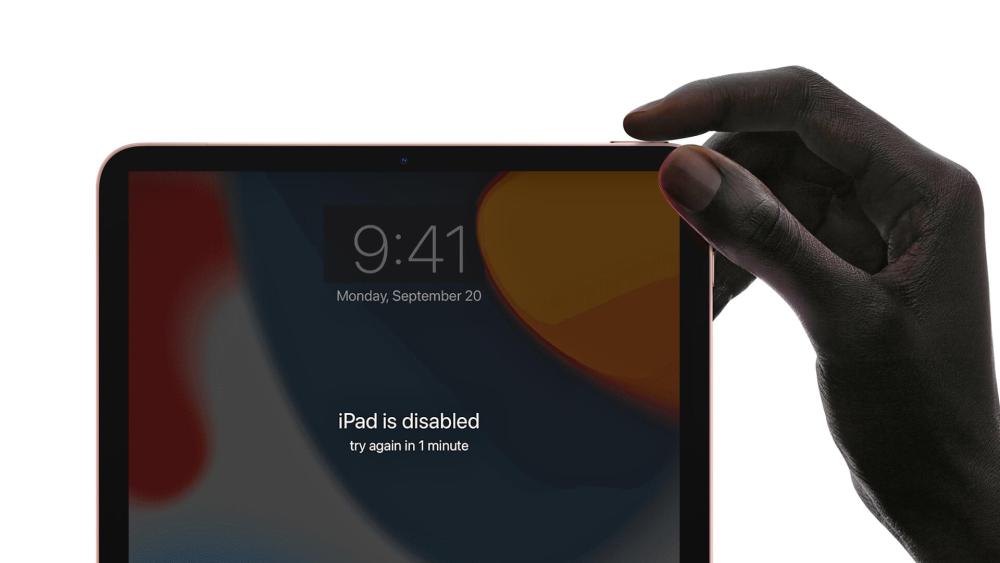
If you’ve forgotten your passcode and your iPad is disabled, Recovery Mode is the most reliable way to reset it. This method completely wipes the device, erases the passcode, and reinstalls the latest version of iPadOS. All you need is your charging cable and a computer.
Step-by-Step Guide
1.Connect your iPad to a computer
Plug your iPad into a Mac or Windows PC using the charging cable.
- On a Mac running macOS Catalina 10.15 or later, open Finder.
- On a Mac with an older version of macOS, or on a Windows PC, open iTunes.
2. Put the iPad into Recovery Mode
The button sequence depends on your iPad model:
- iPads with a Home button: Press and hold the Home button and the Top (or Side) button at the same time. Keep holding until you see the recovery mode screen (a cable pointing to a computer or iTunes logo).
- iPads without a Home button: First, quickly press and release the Volume Up button, then quickly press and release the Volume Down button. Finally, press and hold the Top/Side button until the recovery mode screen appears.
3. Restore the iPad using Finder or iTunes
Once your computer detects the iPad in recovery mode, a pop-up window will appear. Choose Restore. The computer will download the latest version of iPadOS and reinstall it onto your device.
4. Complete the setup
The restore process can take several minutes, depending on your internet speed. When it’s finished, disconnect the iPad and turn it on. You’ll be greeted with the “Hello” setup screen, just like when the iPad was new.
| Important note: This method removes the passcode but does not remove the Apple ID if one is linked to the device. If Activation Lock is enabled, you will still need the Apple ID and password to finish the setup. |
Method 2: Restoring an iPad Through Finder or iTunes
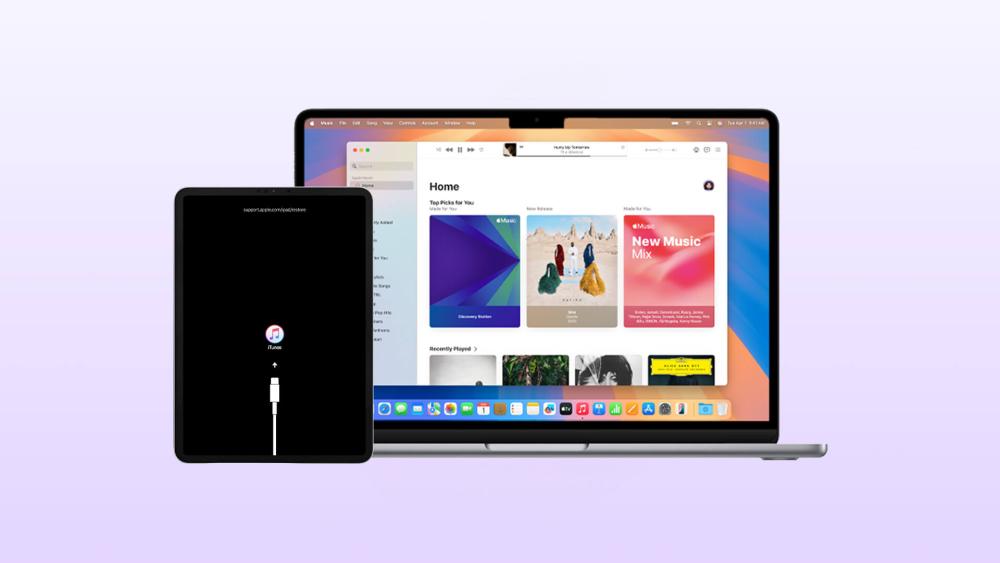
If your iPad is still working and hasn’t been disabled, you can restore it directly without going into recovery mode. This is a simpler option, but it achieves the same result, erasing the iPad and reinstalling iPadOS.
How to Do It
- Plug your iPad into your computer.
- Open Finder (Mac) or iTunes (Windows).
- Click on your iPad when it appears in the sidebar.
- Select Restore iPad, then confirm your choice.
The computer will wipe the iPad clean and install the latest iPadOS. Once the process is complete, you can set up the iPad from scratch or restore it from a backup.
| Keep in mind: If the iPad is tied to an Apple ID, Activation Lock will still appear during setup. |
Method 3: Third-Party Tools and Support
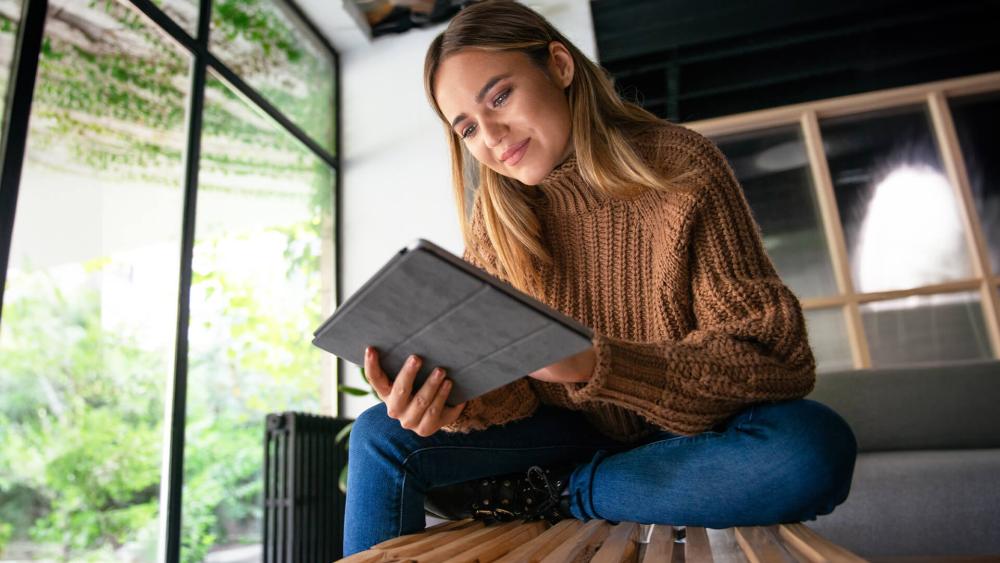
If the standard reset methods don’t work for you, there are a few alternative routes worth considering. Each comes with its own set of challenges, so it’s important to weigh the risks and benefits before proceeding.
1. Third-Party Tools
There are software tools on the market that claim they can bypass Apple ID or passcode restrictions. Some people turn to these when official methods fail. However, there are serious caveats:
- They often require payment.
- Compatibility isn’t guaranteed across all iPad models or iPadOS versions.
- Security risks are high, as your personal data could be exposed to unreliable sources.
For those reasons, these tools are not officially recommended. While they may work for some users, they carry risks that outweigh the benefits for many.
2. Contacting the Original Owner
If you purchased the iPad second-hand, the simplest and most effective solution is to reach out to the person who sold or gave it to you. The original owner can log into iCloud and remove the device from their Apple ID remotely. This will immediately unlock the iPad for you to set up as your own. If this option isn’t available, you may unfortunately be left with very limited alternatives.
3. Apple Support
If you are the rightful owner and can provide proof of purchase, Apple Support may be able to help remove the Activation Lock. Acceptable proof usually includes a receipt that clearly shows the iPad’s serial number and purchase details. However, Apple is very strict with this process, if your documentation isn’t complete or valid, they won’t remove the lock. It’s not a guaranteed fix, but it’s the most secure and official route if you’ve genuinely lost access.
Activation Lock and Apple ID: What You Need to Know
One of the most important things to understand about resetting an iPad is Activation Lock. This is Apple’s built-in security system that prevents anyone other than the rightful owner from using a device after it’s been erased.
When you set up an iPad for the first time, it automatically links to the Apple ID you sign in with. That Apple ID becomes the “key” to the device. Even if you perform a factory reset and wipe all the data, the iPad will still ask for the Apple ID and password during setup. Without those details, you cannot finish activating the iPad.
- If you know the Apple ID and password: Resetting is straightforward. Once the iPad is erased, you simply sign back in with your Apple ID, and the device is unlocked.
- If you’ve forgotten the Apple ID details: All is not lost. You can try to recover your login by visiting Apple’s account recovery page. You’ll need to provide information like your email address or phone number linked to the Apple ID.
- If recovery doesn’t work: The only other way forward is to prove ownership to Apple. This usually means showing an original receipt with the device’s serial number or a record of purchase from an authorised retailer. With this proof, Apple Support can help remove Activation Lock so you can use your iPad again.
Why Apple Uses Activation Lock
Activation Lock is designed to protect you. If your iPad is lost or stolen, Activation Lock ensures that no one else can wipe it and set it up as their own. The device essentially becomes useless to anyone without your Apple ID, which acts as a strong deterrent against theft.
What It Means for Second-Hand Buyers
If you’ve purchased an iPad from someone else, this feature is especially important to keep in mind. If the previous owner didn’t remove their Apple ID from the device, you won’t be able to use it, even after a reset. That’s why it’s vital to check that Find My iPad is turned off and the Apple ID is signed out before buying a used device.
In short, Activation Lock is both a powerful safeguard and, at times, a frustrating obstacle. But understanding how it works and knowing your options if you’ve lost access to your Apple ID can save you hours of confusion and ensure you get your iPad up and running again.
|
Quick Tip: Setting Up for Kids Before passing your iPad on to your child, enable parental controls first. This allows you to manage screen time, restrict certain apps, and create a safer digital space for them to use. |
Best iPads for Different Types of Users
If you’re thinking about upgrading instead of resetting your old iPad, here are some of the best options tailored to different needs:
- Apple iPad Mini A2993 (A17 Pro Chip, 8.3", 128GB, WiFi, Space Grey, MPN: MXN63NF/A)
Perfect for students, commuters, and casual users. Its compact size makes it easy to carry around, while the A17 Pro chip ensures smooth performance for everyday tasks like streaming, browsing, and light productivity. - Apple iPad Air 13 A2898 (M2 Chip, 512GB, 13", iPadOS 17, MPN: MV2N3NF/A)
A great all-rounder for creatives, professionals, and multitaskers. The large 13" touchscreen and M2 chip provide plenty of power for design work, office productivity, and entertainment, while 512GB storage means you won’t run out of space anytime soon. - Apple iPad Pro 13 A2925 (M4 Chip, 1TB, 13", iPadOS 17, MPN: MVX63NF/A)
The ultimate choice for power users, video editors, designers, and professionals who need top-tier performance. With Apple’s cutting-edge M4 chip, a massive 1TB of storage, and a stunning 13" display, it delivers desktop-level capability in a sleek, portable design.
Final Thoughts
Factory resetting an iPad without Apple ID or passcode isn’t always simple, but it is possible with the right method. Recovery Mode and iTunes/Finder let you erase the passcode, while Activation Lock ensures only the rightful owner can fully unlock the device. If you’re locked out, proof of ownership or Apple Support may be the key to moving forward.
And if your iPad is showing its age, now might be the perfect time to buy new . Explore the latest models and find the one that suits your needs best at Box.co.uk. You can also Compare your options in our buyer’s guide and find the perfect iPad for your needs.